Tuesday, January 31, 2012
Sunday, January 22, 2012
How to Jailbreak Your iPad 2 Using Absinthe (Windows + MAC) [5.0.1]
These are instructions on how to perform an untethered jailbreak of your iPad 2 running iOS 5.0.1 using Absinthe for Windows.
Warning***: Before you continue make sure to do a backup of your device in iTunes as you may lose your Camera Roll during this process.
Step One
Download the latest version of Absinthe from Windows Mac.
Step Two
Double click to extract the downloaded archive and launch the Absinthe application.

Step Three
As prompted, connect your iPad 2 to the computer via USB. Make sure to remove any passcodes or VPN settings you've previously set.

Step Four
Click the Jailbreak button to begin

Step Five
The application will take you through several steps of the jailbreak: Sending initial data, waiting for reboot, waiting for device to finish booting, Preparing jailbreak data, and Sending payload data.




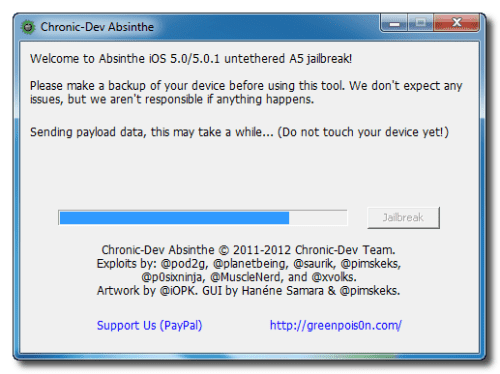
Step Six
You will be informed that the jailbreak is 'Almost done'.

Step Seven
On you device, locate the Absinthe icon and press it to complete your jailbreak. It could be on any homescreen.

If the server is down and you get an Error establishing a database connection message then tap the Settings icon on your springboard and turn on VPN.


You will get a configuration error; however, after about a minute your device will reboot.

Once your device restarts you will be jailbroken with Cydia on the Springboard!

Warning***: Before you continue make sure to do a backup of your device in iTunes as you may lose your Camera Roll during this process.
Step One
Download the latest version of Absinthe from Windows Mac.
Step Two
Double click to extract the downloaded archive and launch the Absinthe application.
Step Three
As prompted, connect your iPad 2 to the computer via USB. Make sure to remove any passcodes or VPN settings you've previously set.
Step Four
Click the Jailbreak button to begin
Step Five
The application will take you through several steps of the jailbreak: Sending initial data, waiting for reboot, waiting for device to finish booting, Preparing jailbreak data, and Sending payload data.
Step Six
You will be informed that the jailbreak is 'Almost done'.
Step Seven
On you device, locate the Absinthe icon and press it to complete your jailbreak. It could be on any homescreen.
If the server is down and you get an Error establishing a database connection message then tap the Settings icon on your springboard and turn on VPN.
You will get a configuration error; however, after about a minute your device will reboot.
Once your device restarts you will be jailbroken with Cydia on the Springboard!
How to Jailbreak Your iPhone 4S Using Absinthe (Windows + Mac) [5.0, 5.0.1]
These are instructions on how to perform an untethered jailbreak of your iPhone 4S using Absinthe for Windows.
Warning***: Before you continue make sure to do a backup of your device in iTunes as you may lose your Camera Roll during this process.
Step One
Download the latest version of Absinthe from Windows Mac.
Step Two
Double click to extract the downloaded archive and launch the Absinthe application.

Step Three
As prompted, connect your iPhone 4S to the computer via USB. Make sure to remove any passcodes or VPN settings you've previously set.

Step Four
Click the Jailbreak button to begin

Step Five
The application will take you through several steps of the jailbreak: Sending initial data, waiting for reboot, waiting for device to finish booting, Preparing jailbreak data, and Sending payload data.

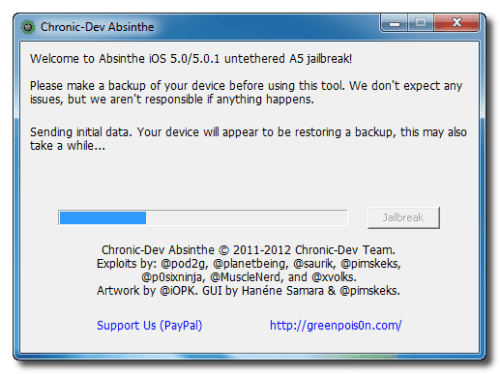



Step Six
You will be informed that the jailbreak is 'Almost done'.

Step Seven
On your device, locate the Absinthe icon and press it to complete your jailbreak. It could be on any homescreen.

If the server is down and you get an Error establishing a database connection message then tap the Settings icon on your springboard and turn on VPN.


You will get a configuration error; however, after about a minute your device will reboot with Cydia on the Springboard!

Warning***: Before you continue make sure to do a backup of your device in iTunes as you may lose your Camera Roll during this process.
Step One
Download the latest version of Absinthe from Windows Mac.
Step Two
Double click to extract the downloaded archive and launch the Absinthe application.
Step Three
As prompted, connect your iPhone 4S to the computer via USB. Make sure to remove any passcodes or VPN settings you've previously set.
Step Four
Click the Jailbreak button to begin
Step Five
The application will take you through several steps of the jailbreak: Sending initial data, waiting for reboot, waiting for device to finish booting, Preparing jailbreak data, and Sending payload data.
Step Six
You will be informed that the jailbreak is 'Almost done'.
Step Seven
On your device, locate the Absinthe icon and press it to complete your jailbreak. It could be on any homescreen.
If the server is down and you get an Error establishing a database connection message then tap the Settings icon on your springboard and turn on VPN.
You will get a configuration error; however, after about a minute your device will reboot with Cydia on the Springboard!
Wednesday, January 18, 2012
Sn0wbreeze v2.9 untethered jailbreak released [Two year anniversary]
sn0wbreeze v2.9 [Two year anniversary]
Happy birthday sn0wbreeze!
Brought back old firmware support in one release!
GUI Improvements
You can now build IPSWs with TinyUmbrella/iFaith blobs!
Removes OTA Updates/badge on iOS 5.x.x+ devices.
Added an IPSW Downloader
Built-in iREB functionality updated from newest iREB r5 module.
Custom Packages in Expert actually works now. :P
All supported firmwares in this release are untethered.
Supported iOS Revisions:
Supports iOS 3.1.3
Supports iOS 3.2.x
Supports iOS 4.0.x
Supports iOS 4.1
Supports iOS 4.2.1 - 4.2.8
Supports iOS 4.3 - 4.3.3
Supports iOS 5.0.1
iOS 4.3.4/4.3.5/4.4.x/5.0 support coming soon
:::NOTE:::
It will not work with A5 devices like the iPad 2 or iPhone 4S, as there’s not currently an available iBoot exploit.
Download:
sn0wbreeze-v2.9.zip
[Crack] Call Delete 3.0-2
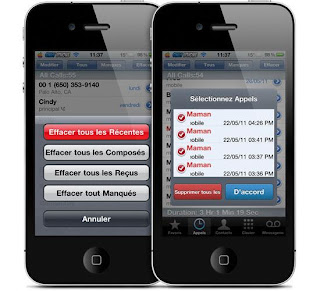
Update : Version 3.0-2 released ! Crack is out !! [Credits to Fabius]
v 3.0-2
1. Fixed Phone app crash while deleting selected calls from a grouped call record.
2. Fixed localization issues with the call count and duration.
3. Few code enhancements done
Download 3.0-2 Cracked : Official
[NOTE] To activate simply tap on Crack Me button. You must be connected via WiFi or 3G for your license to be downloaded.
[FIX] Fixed issue of calls not being deleted from call history due to a mistake i made while repacking the DEB. Please download again from the links down here.
Requires iOS 4.0 or higher
Call Delete allows to delete calls from iPhone's standard mobile application. No need to install any other application to delete recent calls. Just simply delete calls from your iPhone's mobile application only.
Note: Installing this tweak enables a "Edit" button on top of iPhone's mobile application.This installs no icon on spring board. By using this tweak, you can see the total and missed calls count and all cals duration in iPhone's standard mobile phone application.
Note: No trial package included.
Note to users: If you want to localize Call Delete on your native language? Please contact us at contact@iarrays.com.
You can configure options from your Settings app. There are no new icons added to your homescreen.
[Crack] Folder Enhancer 1.5.4-1
FIX: Zephyr: Folders would close when Zephyr was activated.
FIX: VWallpaper: No response to touches after closing a folder.
FIX: Method used to hide off-screen icons was incorrect.
Download 1.5.4-1 Cracked : Official
Dependencies :
jp.ashikase.bugfix.duplicateicons_1.0.0-1_iphoneos-arm.deb (3.5 KB)
jp.ashikase.bugfix.stuckpages_1.0.0-2_iphoneos-arm.deb (2.42 KB)
com.chpwn.iconsupport_1.7.3-1_iphoneos-arm.deb (13.1 KB)
Enhance iOS 4's native folders!
iOS 4 brought with it the ability to put apps and bookmarks into folders. Unfortunately, the implementation is quite limited.
FolderEnhancer takes this feature and improves upon it, making it a viable solution for organizing and accessing your apps.
Features:
o Open folders faster.
o Add up to 320 icons to a folder (20 pages, 16 per page).
o Create folders inside of folders.
o Create folders on the dock.
o Supports Iconoclasm for custom layouts inside of folders.
o Extends MultiIconMover to allow moving multiple icons into/out of folders.
o Options include hiding the folder name and wallpaper, as well as disabling animations.
FolderEnhancer intregrates with and works as a part of the home screen application (SpringBoard).
Creating and opening folders is done as normal.
Closing a folder can be done by either tapping on an empty part of the folder, or by swiping downward.
To remove an icon from a folder, drag the icon over the dock area and either wait for the current folder to close, or drop the icon to remove it from all folders.
Note that icons can not be directly moved between folders and the dock, as this would interfere with moving icons to parent folders. Grabbing a dock icon while a folder is open will cause the folder to close.
Options:
Folder Name
(Default: On)
Off: The name of the folder will be hidden.
On: The name of the folder will be displayed above the icons in the open folder.
Folder Wallpaper
(Default: On)
Off: The background of the folder will be transparent, and the SpringBoard wallpaper will be visible.
On: An image file will be used for the background of the folder.
For information on replacing this image file, please see the FAQ.
Animate Open/Close
(Default: On)
Off: When opening or closing a folder, the folder will appear without animating.
On: When opening or closing a folder, the folder will zoom in or out.
Clipping Window
(Default: On)
For the default background image, a clipping window is used to make it appear that the icons stay inside the rounded frame.
Whether or not one would want this enabled for a custom wallpaper image depends on the design of the image.
Off: Icons will remain visible up to the edge of the screen.
On: Icons will begin to disappear several pixels before reaching the left or right edge of the screen.
Note that this option has no effect when "Folder Wallpaper" is "Off".
Known Issue's
iTunes-related
Because iTunes is not designed to handle subfolders or folders with more than 12 icons, it is not possible to use iTunes' icon layout feature.
FolderEnhancer uses IconSupport to prevent any errors with iTunes. Any attempt to change layout via iTunes will safely be ignored.
For rearranging icons rapidly, the developer recommends using the MultiIconMover extension.
FaQ's:
Can I use my own folder wallpaper image?
Yes. The image file is located at:
/System/Library/CoreServices/
SpringBoard.app/
FEFolderBG.png
(Use FEFolderBG@2x.png for devices with retina displays).
Overwriting this file is not recommended, though, as it will be replaced with each FolderEnhancer upgrade.
Instead, the recommended method is to use WinterBoard (by Jay Freeman, available for free via Cydia).
The WinterBoard path to use is:
Some.theme/Bundles/
com.apple.springboard/
FEFolderBG.png
Where is feature X from CategoriesSB?
While FolderEnhancer is designed after CategoriesSB, it does not have all the same options.
One reason for this is that some of the options are either already built into iOS 4 (badges), or are always on (tap/swipe to close).
Another reason is that some options are not feasible with FolderEnhancer or iOS 4. One such option is the ability to hide the dock; if the dock were hidden, it would not be possible to drag icons out of a folder.
How to Fix Folder Enhancer “Piracy Hurt” Error
Some of you may get the below error while using “unauthorized” Folder Enhancer version 1.1.1-1, it’s because your evaluation period has expired, and you got to purchase it due to the effort of the developer. However, if you wish to continue to “evaluate” this fantastic software, you got to do something to remove the error. In this tutorial, i will guide you how to remove the “Piracy Hurt” error for your Folder Enhancer on your iPhone 4/3GS/3G.
Uninstalled the app in Cydia, go to Manage – Packages – FolderEnhancer – Modify – Remove
Launch your i-Funbox ( other SSH tools are working too )
Deleted /var/mobile/Library/Preferences/jp.ashikase.folderenhancer.plist
Download latest version of FolderEnhancer .deb file from here
Put the .deb into the cydia /var/root/Media/Cydia/AutoInstall/
Respring or Reboot your iPhone
[Crack] TwitkaFly 3.2.1-2
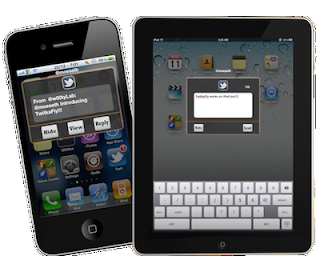
Update : Version 3.2.1-2 released ! Crack is out v 3.2.1-2
* fix crash bug from 3.2.1-1
* Fix random crashing
Download 3.2-1.1 Cracked : Official
Compatible with iOS 4 or iOS 5
Do you use Twitter daily? if yes, you need this!
QuickTweet from SpringBoard and advanced official Twitter.app/Tweetbot.app push notification system for iPhone and iPad!
* Tweet right from anywhere using Activator
* QuickReply to Twitter.app/Tweetbot.app push mentions
* Open links from Tweets
* Custom animations/transitions
* Amazing notification UI
* Tweet #NowPlayingTrack
* Landscape mode in iPad
* 100% retina display support
* Blacklist users and More...
Disclaimer: QuickReply feature is an extension to official Twitter.app or Tweetbot.app. So, push notification needs to be enabled in Twitter.app/Tweetbot.app and it can only display limited push notification's words from Twitter. Eg: "@moeseth blah blah blah . . ." instead of full tweet aka 140 words.
Compatibility:
iPhone, iPod Touch, iPad firmware > 4.0
Compatible with most notification tweaks; MobileNotifier, LockInfo, Vibrafication, etc.
No new icons are added to your homescreen. Configure options from the Settings app.
See all the Screenshots below
and a Video Demo (further below)
[Crack] 3G Unrestrictor 5.0-2

Update : Version 5.0-2 released ! Crack is out !!
Download 5.0-2 Cracked : Official
Supports all iPhones and iPads
(Including 4S and iPad 2)
Description
3G Unrestrictor allows you to go around the iPhone's limitations and restrictions of not being able to use some applications like FaceTime, iCloud Backup, Photo Stream or high quality YouTube videos while on a mobile internet connection like 3G or EDGE as well as many other things.
It allows those things by tricking applications into believing they are on WiFi, even though they are on 3G or EDGE.
What you can do with it
It allows you while on 3G/EDGE/GRPS:
Make and receive FaceTime calls!
Use iCloud's Photo Stream!
Make automatically iCloud backups!
Watch high quality YouTube videos and the ability to choose between low, medium and high quality
Download apps bigger than 20MB from the AppStore
Download music, TV shows and podcasts bigger than 20MB from the iTunes Store
Play online games, which usually only work on WiFi, like Order and Chaos or Modern Combat
And much, much more since 3G Unrestrictor works with almost all apps 3rd party apps that restrict you in any way on 3G like for example Audible!
Features:
SBSettings toggle: Quickly enable and disable whether apps should be unrestricted
SBSettings YouTube toggle: Quickly switch which quality you would like: low, medium or high
Works with almost all applications
Can detect when application might be trying to check whether they are on 3G and ask whether you want to unrestrict them(disabled by default)
Easy to use interface where you select apps that should be unrestricted
The following devices are supported:
iPhone 2G, iPhone 3G, iPhone 3GS, iPhone 4, iPhone 4S and the iPad and iPad 2 (3G model)
You need firmware 3.0 or higher to be able to install 3G Unrestrictor. It is fully compatible with iOS 4 and 5!
FaceTime on 3G and medium video quality on YouTube require iOS 4.1 or higher!
3G Unrestrictor 5.0
A major update with a completely rewritten core and many new features.
New Photo Stream support
New iCloud Backup support
New Ability to choose YouTube quality for WiFI / 3G / EDGE
New SBSettings YouTube toggle to quickly select the desired quality mode
New Completely rewritten core - even more reliable
[Crack] Springtomize 2 1.1-1
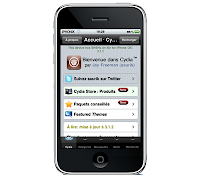
Update : Version 1.1-1 released ! Crack is out !! v 1.1-1
* New:
- now localized in 16 different languages! (arabic, catalan, german, greek, english, spanish, french, hebrew, hungarian, italian, korean, polish, portuguese, swedish, traditional chinese, dutch)
- improved respringing and settings reloading methods
- option to hide padlock from status bar
- option to disable notification center
- change lock screen clock color
- full Infinidock support: enable the DockFlow option to see your dock with a scrolling cover flow effect!
* Fixed:
- always show wallpaper not working
Download 1.1-1 Cracked : Official
Springtomize is the only tweak you'll ever need to customize your device, in all of its aspects: from its capabilities to the look of your SpringBoard.
You can disable elements you don't use or that may slow down your device performances, you can customize the look of your icons, the dock, the folders and the Status Bar, or even your Lockscreen. Springtomize also allows you to save your SpringBoard layout and to restore it later, without wasting time moving icons inside folders or to their original positions!
You can also customize various animations of your SpringBoard or add nice mods to current ones, like choosing the color of the screenshot flash or to dim your device screen like an old tv when locking!
Finally, in the Theming section you can choose to apply a custom dock or a transparent one; you can also make your icons transparent and set the brightness of your wallpaper, without having to edit the image with other apps! Special thanks to CallMeCodeName for graphics and to TrivonT and all my beta testers for their work. Follow me on twitter to for support or suggestions.
[Crack] Infiniboard 1.8.1-1

Update : Version 1.8.1-1 released ! Crack is out v 1.8
Full iOS 5 support.
Lots of bugfixes.
Performance improvements.
1.8.1: Fix OverBoard issues.
Download 1.8.1-1 Cracked : Official
Chpwn, a member of Dev Team,has just released a video of a tweak he is developing. He is also the developer of Infinidock and Proswitcher.
This tweak will permit you a vertical scrolling of your Springboard's icons. It seems that this tweak will be paying (and cracked ;) ).
Notes :
You need first to down load and install IconSupport
Subscribe to:
Posts (Atom)